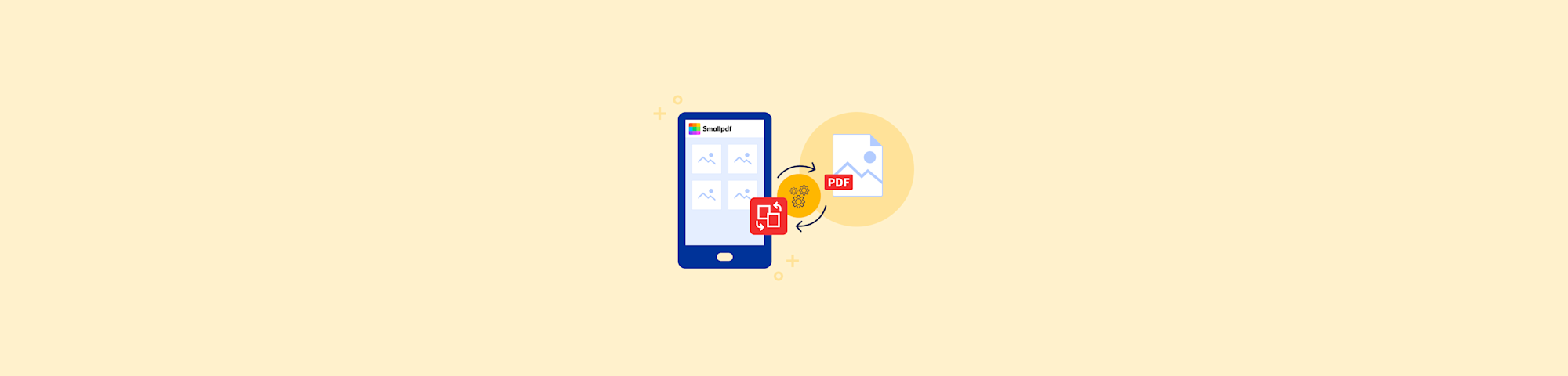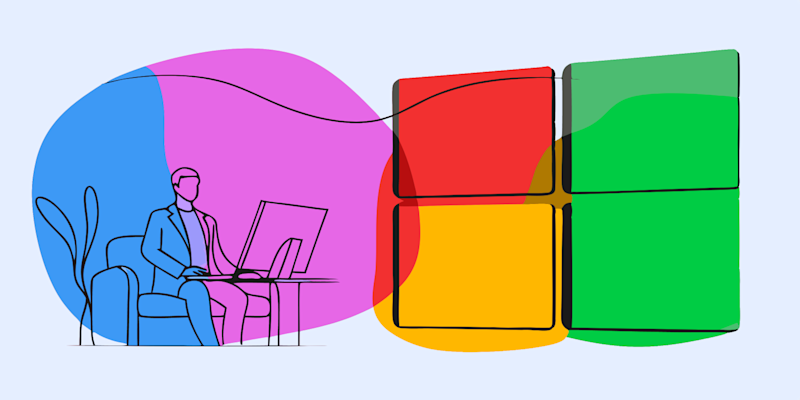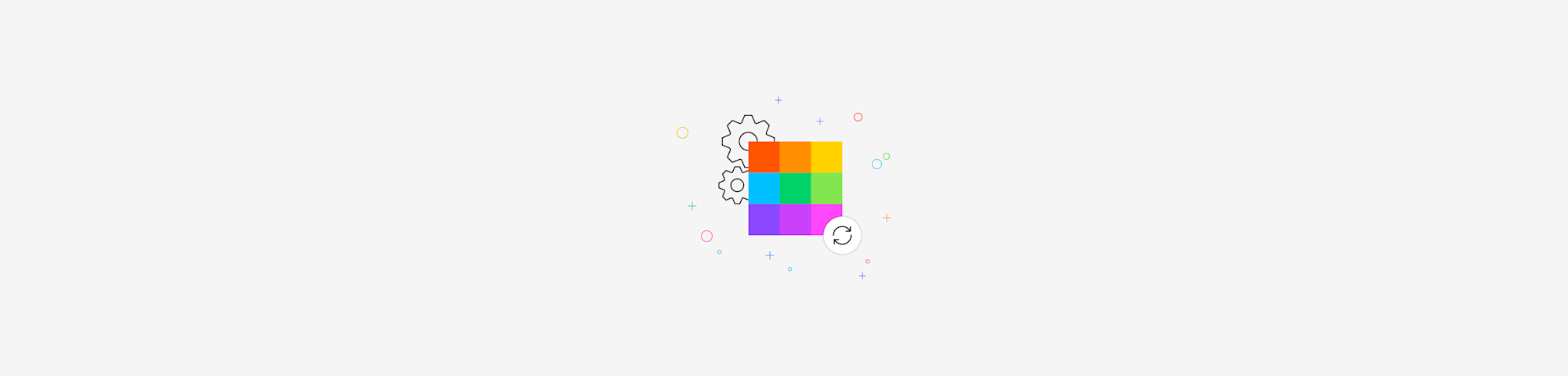
Stuck with a protected PDF that can’t be modified or printed? Use the Smallpdf Unlock PDF tool to enable printing for free.
Some PDFs just won’t let you print. You open the file, hit Command or Ctrl + P, and nothing happens, or you get a warning about permissions. If that’s you right now, you’ve got a few ways to fix it.
We’ll walk you through how to print a secured PDF using the most popular PDF tool on the net.
How To Print a Password-Protected PDF
If your PDF has a password and won’t open or won’t let you print, it’s likely encrypted.
As long as you know the password, you can unlock the file and remove the restriction in just a few steps.
Here’s how:
Step 1: Open the File With the Password
Start by entering the password to view your PDF as usual.
Step 2: Go to Unlock PDF
Once the file is open, head to Smallpdf’s Unlock PDF. This lets you remove the password so you can open, print, and share the file freely moving forward.
Step 3: Upload the File
Drop your PDF into the upload area. You can also pull it in from Google Drive, Dropbox, or OneDrive.
Step 4: Remove the Password
When prompted, enter the same password you used to open the file. Confirm that you have permission to unlock it, then click Unlock PDF.
After a few seconds, your new password-free PDF will be ready to download—and yes, now you can print it without any prompts.
How to Print a Password-Protected PDF
First, go to the PDF Unlocker.
Upload your PDF file via drag-and-drop.
Tick the checkbox to swear that you have editing rights.
Click “Unlock PDF” and download your PDF.
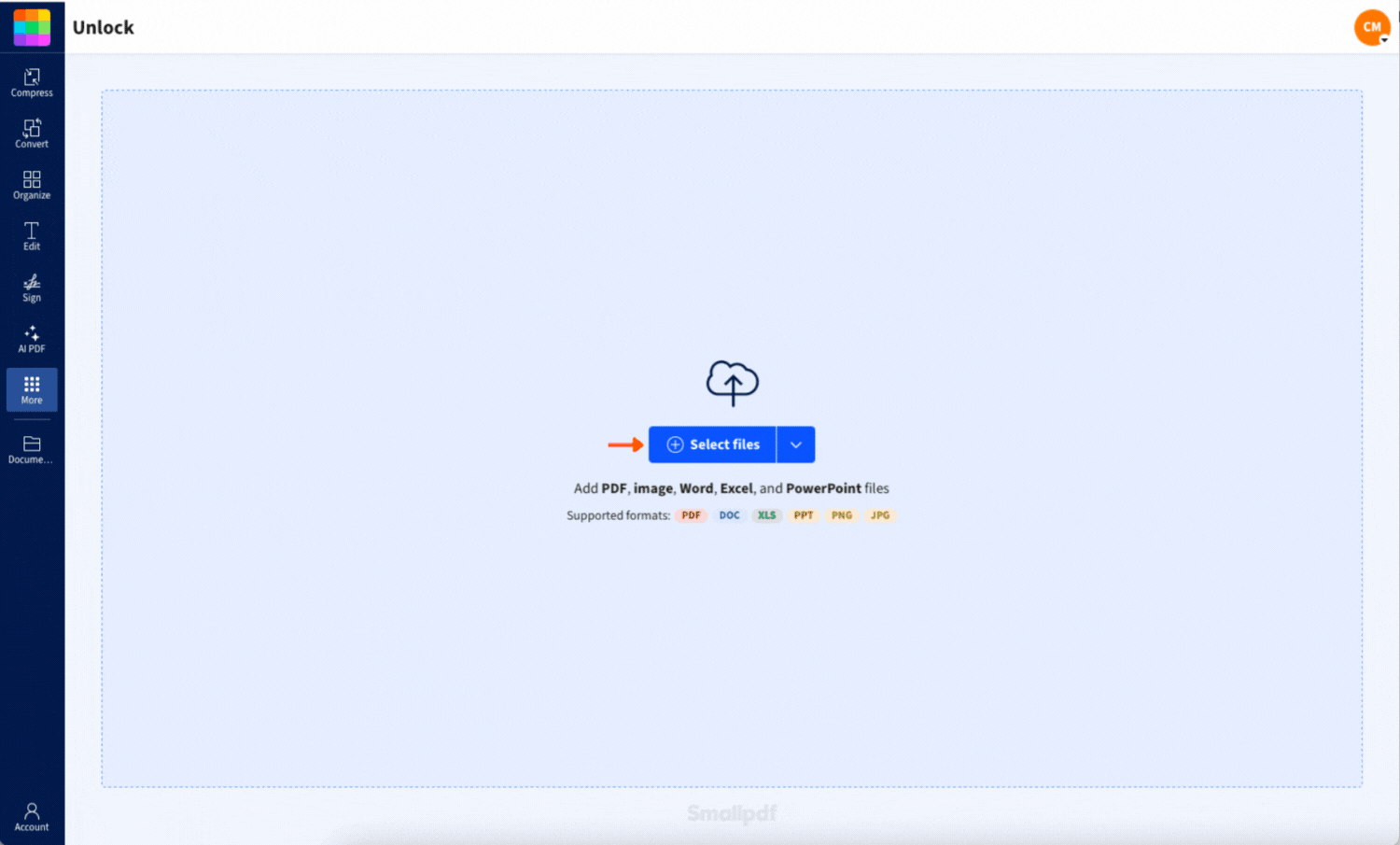
How to Unlock a PDF
What If the PDF Still Won’t Print?
Some files don’t have passwords, but still block printing. This happens when the file creator sets printing restrictions in the document’s security settings.
If you can open the PDF but can’t select or copy text, chances are it’s locked for printing or editing.
You have two options: 1. Request editing access from the document creator 2. Convert the PDF to an editable format like Word, then print
If option one isn’t realistic, here’s how to move forward.
How To Convert a PDF With Print Restrictions
If your file won’t let you print, despite opening normally, it likely has restricted permissions.
One simple workaround is to convert it into an editable format, like Word, then print from there.
Here’s how:
Step 1: Go to Smallpdf PDF Converter
Open the PDF to Word Converter. This lets you turn a locked file into an editable, printable format.
Step 2: Upload Your PDF
Drop your file into the converter box. You can import directly from your device or cloud storage.
Step 3: Choose OCR (if prompted)
If your PDF is scanned or image-based, enable OCR (Optical Character Recognition). This lets Smallpdf extract real, selectable text.
Step 4: Download Your Word File
Once converted, download the .docx version. Open it in Microsoft Word or Google Docs, and now you can print.
This method works even when other converters fail. It’s especially useful for forms, scanned letters, or PDFs with blocked permissions.
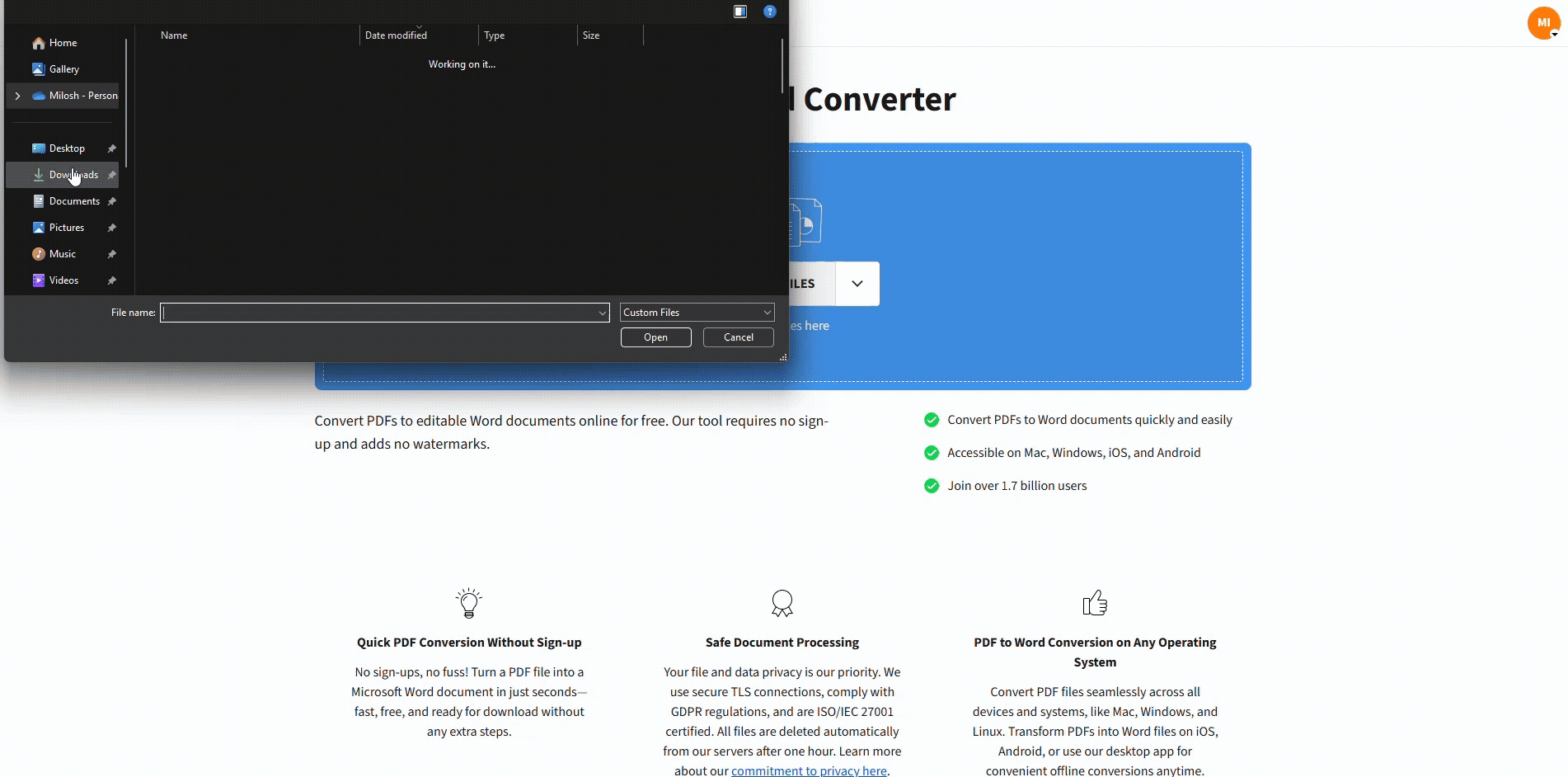
How To Convert a PDF With Print Restrictions
How To Tell If a PDF Is Print-Restricted
If you’re not sure why your file isn’t printing, here’s how to check:
- Try selecting text: If you can’t highlight anything, the file might be image-based or locked.
- Look for a padlock icon: Some PDF viewers display this near the toolbar.
- Open the Properties panel (File > Properties): In the Security tab, you’ll see what actions are restricted, like printing or copying.
Once you know what you’re dealing with, you can choose the right fix: unlock, convert, or request access.
Can You Lock the PDF Again After Printing?
Yes. If you’ve unlocked a file to print it but want to secure it again afterward, you can reapply password protection.
Here’s how: 1. Go to Protect PDF 2. Upload the file you want to secure 3. Choose a password and confirm it 4. Download your newly locked PDF
This is a smart move if you’re working with sensitive information and don’t want the file left open after printing.
Things To Know About Unlocking Secured PDFs
1. It won’t work on every file
If a PDF is encrypted with high-level security, like AES-256-bit encryption, you won’t be able to unlock it without the password. That includes files locked using Smallpdf’s own Password Protect feature.
We don’t offer a workaround for this kind of protection, and that’s intentional. It’s there to keep your files secure.
2. Unlocking might not be legal in all cases
- You created the document
- You have permission from the owner
- You’re complying with your local data laws or company policy
When in doubt, ask before unlocking someone else’s file.
FAQs
1. Can I print a PDF if I don’t know the password?
Yes, if the PDF isn’t encrypted too heavily. Use Smallpdf Unlock PDF and confirm you have editing rights. For highly secured files, you’ll need the password.
2. Why won’t my PDF print even though I can open it?
The file might have print restrictions set by the creator. Try converting it to Word using Smallpdf, then print from the new file.
3. Is it legal to unlock and print a protected PDF?
Only if you have permission or the rights to the content. Don’t use unlocking tools for copyrighted, private, or confidential documents without approval.
4. Will unlocking the PDF change the formatting?
No. Your layout, fonts, and graphics will stay the same when using Smallpdf Unlock PDF. Converting to Word may slightly shift formatting, especially in complex layouts.
5. Can I lock the PDF again after printing?
Yes. Use Smallpdf’s Protect PDF feature to add a new password before sharing or storing the file.
In addition to the two tools mentioned here, don’t forget that once a PDF is ready for printing, you can always edit, compress, or e-sign it using our full PDF suite. Smallpdf is currently the most popular online PDF software, with millions of monthly users, and we hope to solve any difficulties you may encounter while working with digital documents.