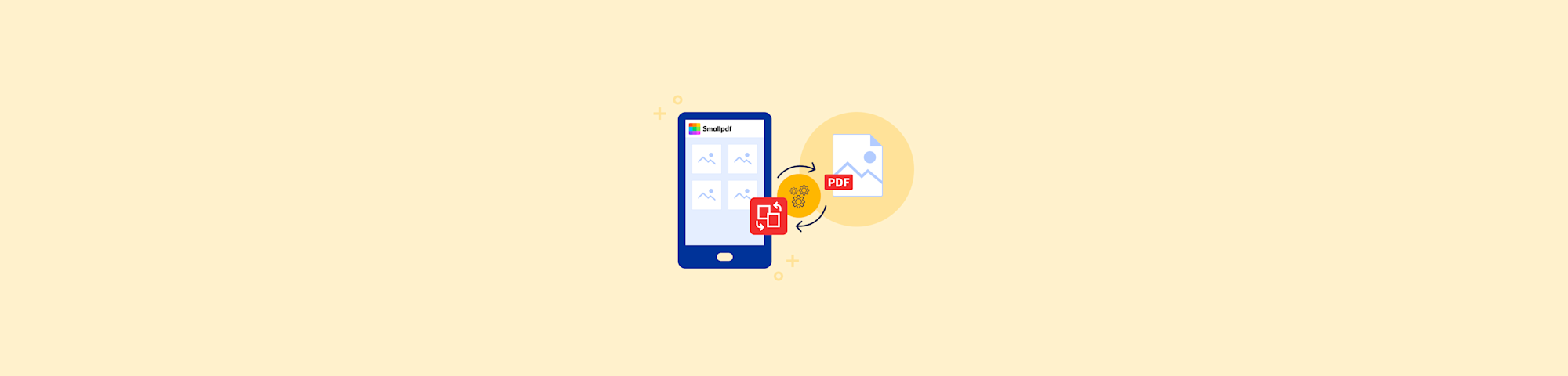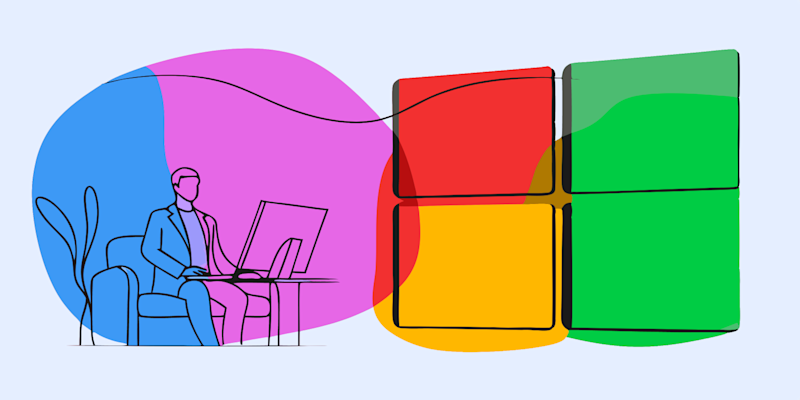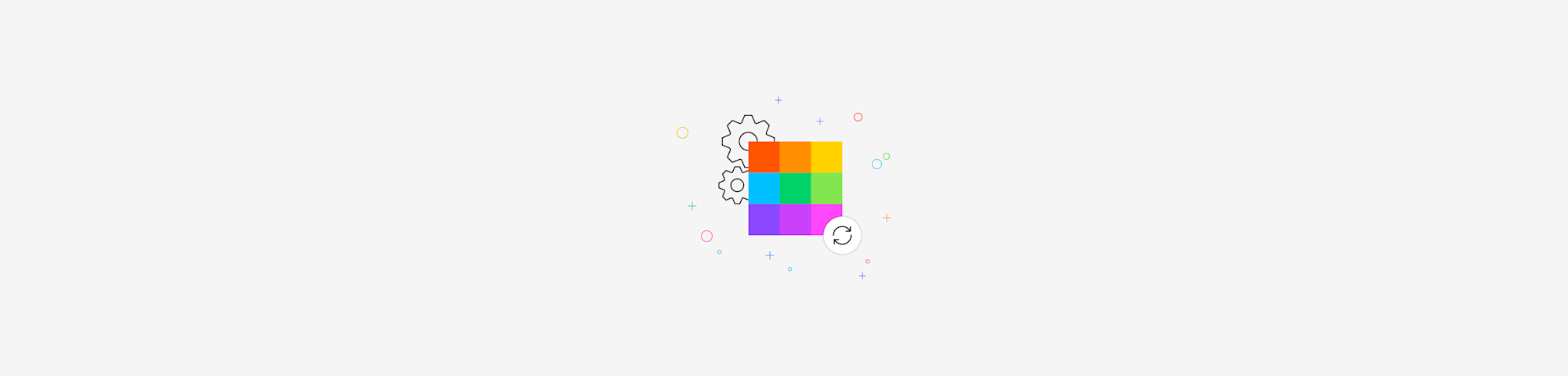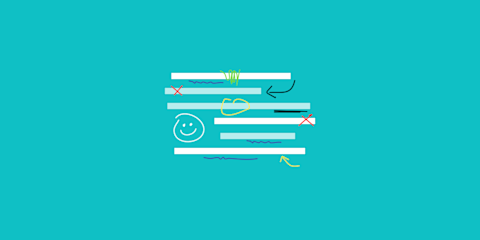
Need to mark up a PDF? Add arrows, circles, or freehand notes? You can draw directly on a PDF file in seconds using Smallpdf or other built-in tools.
In this guide, we’ll show you three easy ways to draw on your PDF — online or offline — so you can edit without any trouble.
How To Draw on a PDF: Step-by-Step Guide
Let’s walk through simple methods to draw on a PDF — whether you're using Smallpdf or Preview on a Mac.
Step 1: Open Smallpdf’s PDF Annotator
Go to PDF Annotator. Upload your file by dragging it in, or select from your device, Dropbox, Google Drive, or OneDrive.
Step 2: Choose the Draw or Pencil Tool
Once the file opens, click the Annotate tab. Use the pencil for freehand sketches or the marker for highlighting. You can adjust color, thickness, and opacity.
If you prefer shapes, add arrows, rectangles, or circles using the shape menu.
Step 3: Add Notes, Drawings, or Arrows
Click anywhere on the page to start drawing. Use your mouse, stylus, or finger (on touchscreen devices). You can also add text boxes, highlight lines, or drop in comments.
Step 4: Save and Download Your PDF
When you're done, click Export in the top-right corner. Download your updated PDF instantly with all your annotations saved in place.
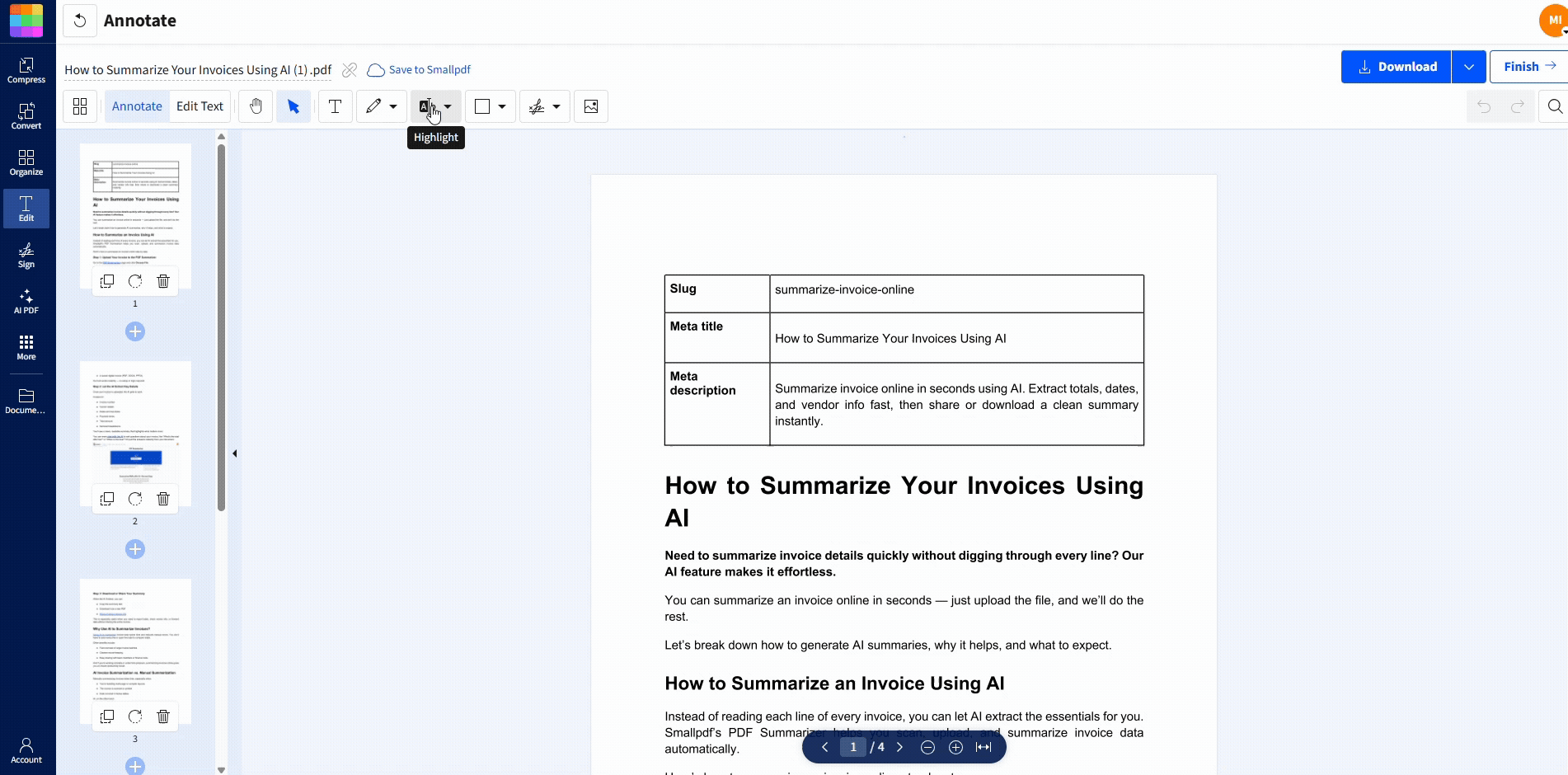
How To Draw on a PDF
How To Draw on a PDF with Preview (Mac Only)
Mac users can use Preview’s built-in Markup Toolbar to draw on PDFs offline.
Step 1: Open the PDF in Preview
Right-click your file, choose Open With, then select Preview. This is the default PDF viewer on macOS.
Step 2: Show the Markup Toolbar
Click the Markup icon (a pen inside a circle). You can also go to View > Show Markup Toolbar.
Step 3: Draw with the Sketch or Shape Tool
Use the Sketch tool to freehand on your PDF. You can also insert shapes, text boxes, or lines. Hold Shift for perfect circles or straight arrows.
Step 4: Save Your File
Click File > Save or use Command+S to save your annotated PDF.
What Does It Mean To Draw on a PDF?
Drawing on a PDF lets you mark up the page visually. It’s useful when you want to:
- Add arrows to call something out
- Circle text or images
- Freehand notes or sketch ideas
- Highlight a correction or revision
It’s faster than typing comments and works well in review workflows or design approvals.
Can You Draw on a PDF from Mobile?
Yes. If you're on mobile, open the Smallpdf Mobile App (iOS or Android). Upload your file, select Annotate, and draw with your finger or stylus. Then export the file when you’re done.
This works best for quick markups when you're not at your desk.
How To Remove or Edit Drawings from a PDF
To remove a drawing: 1. Reopen your PDF with PDF Annotator. 2. Click the drawing. 3. Hit delete or use the eraser.
You can also undo recent changes before saving. Once the file is downloaded, you’ll need to re-upload it to make more changes.
What Else Can You Add to Your PDF?
Drawing’s just one part of the PDF Annotator. You can also:
- Highlight text
- Add text boxes
- Drop in shapes or arrows
- Upload images like stamps or logos
And if you need to delete or update text, just click over to the Edit tab.
FAQs
1. Can I draw on a PDF without signing up?
Yes. Just go to the PDF Annotator and upload your file. No account or email required.
2. Is there a limit to how many PDFs I can annotate?
Nope. You can upload and draw on as many PDFs as you want for free.
3. Can I draw with a stylus or Apple Pencil?
Yes. If you're using a touchscreen or tablet, you can draw using your finger or stylus directly in the browser.
4. Will it save my drawings if I close the browser?
Only if you export the file first. Always click “Export” to download your changes before exiting.
5. Can I remove or change drawings later?
Yes. Reopen your file in the PDF Annotator. You can erase, adjust, or delete anything you added before.
In the Edit tab, you can add and delete text in your document and change document fonts. Editing text directly is a Pro feature, but you can take advantage of the unlimited 7-day free trial to test it out (don’t tell our Finance team we told you this).
Once you’ve added drawings or other annotations to your PDF, just click to export and download your PDF with drawings. You can also choose to download your file in Word, Excel, image, and other formats.
Key advantages:
- Simple, user-friendly interface
- No signup or installation required
- Full range of PDF drawing and editing features
- Options to convert and compress PDFs if needed
Smallpdf is also fully secure and protected with TLS encryption. And all documents are deleted from Smallpdf’s servers when you’re done, unless you choose to create an account. No one can see your documents but you.
2. Draw on PDF Documents Using Canva
Canva has become the go-to tool for creating simple designs for social media assets and presentations. It can also be used to draw on documents, including PDFs.
If you’re already a Canva user, open your Canva homepage and click the Upload button in the top right. If you’re not already a user, you’ll need to first create a new account, or you can use the Smallpdf Editor above without signing up.

Select the PDF you want to draw on from your computer, and your document will open in a new window
Click the Draw function in the left menu bar, and use the marker tool to draw freehand over your PDF. You can also add other elements like text, images, and arrows to your PDF just like you would in any other Canva project.
When you’re finished drawing on your project, click Share to download your document as ‘PDF Standard’ or ‘PDF Print’, depending on how you intend to use your annotated PDF.
Key advantages:
- Operates in your web browser
- Easy option for existing Canva users
Canva isn’t actually a PDF drawing tool, so its features are limited and it’s not the best option for professional use. But if you’re already a Canva user looking to draw on a PDF online, it’s an option to keep in mind.
3. Use Your Mac's Built-in PDF Drawer
This last option is for Mac users. Your Mac’s Preview feature has basic document drawing functionality you can use to draw on PDFs.
To start, open your PDF on your Mac by double-clicking the file in your Mac’s Finder.
With your PDF open in Preview, access annotation tools by clicking the Markup icon in the main toolbar. You can also go to the View menu > Show Markup Toolbar.

There you’ll find basic tools to draw or write on your PDF, add shapes, and insert text boxes.
Key advantages:
- Built into your Mac
- No internet connection required
The Mac Preview option is great for simple annotations, but some of its annotation tools are more user-friendly than others. This may be enough for some Mac users, while others will appreciate the more intuitive online options shared above.
How Do I Draw on a PDF?
If you’ve ever asked that question, you now have three answers.
PDF drawing tools have come a long way since the early Acrobat days. You no longer have to pay for bulky tools you need to download. You can draw on a PDF online with a couple of clicks.
If you’ve had enough explanation and you’re ready to draw, click the button below and you’ll be drawing on your PDF in seconds.